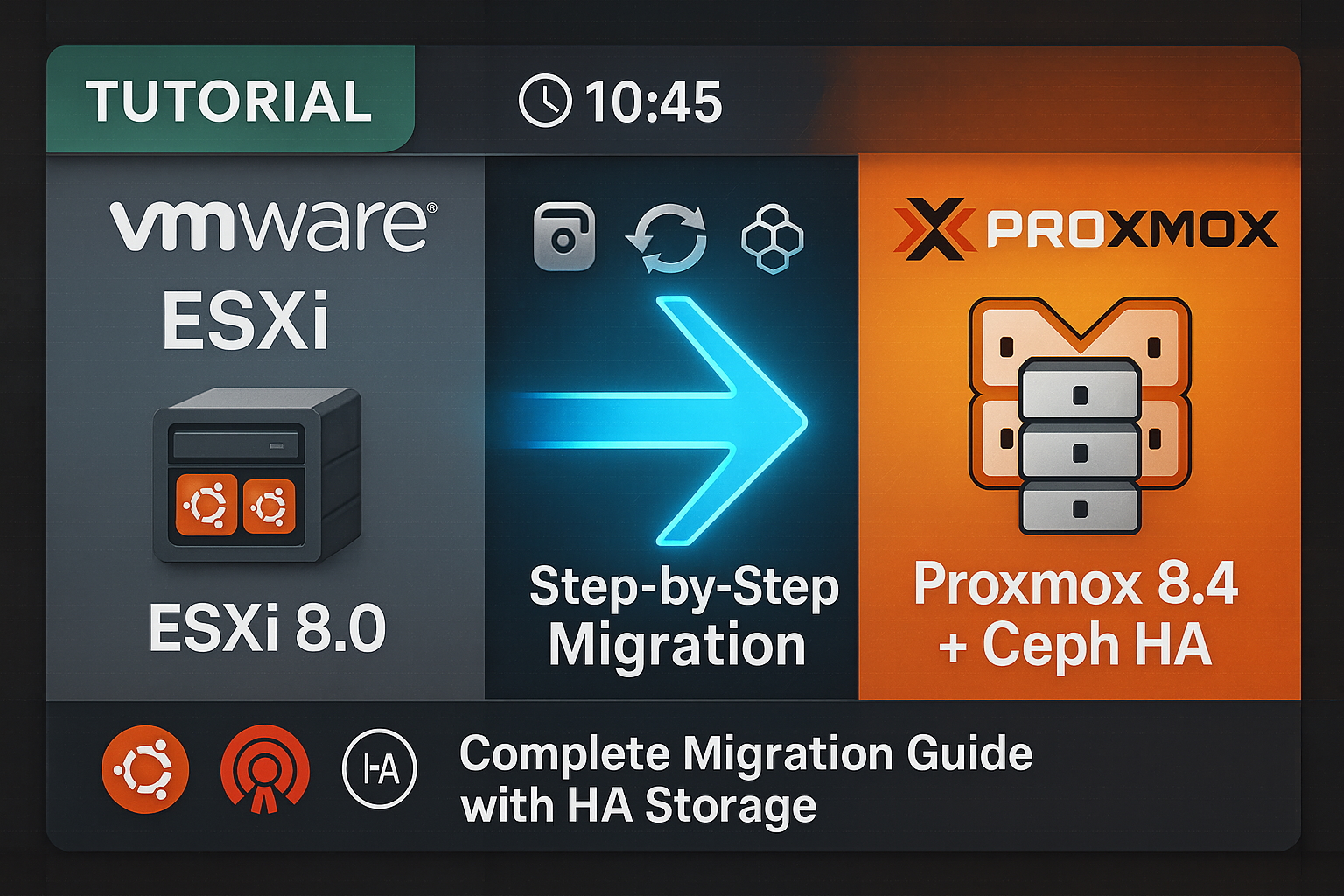Executive Summary
As organizations evaluate their virtualization infrastructure costs and seek open-source alternatives, Proxmox Virtual Environment (VE) emerges as a compelling enterprise-grade solution. This technical guide demonstrates a production-ready migration path from VMware ESXi 8.0 to Proxmox VE 8.4, leveraging distributed Ceph storage for high availability and scalability.
Introduction
The virtualization landscape is evolving rapidly, with enterprises increasingly seeking cost-effective alternatives to proprietary solutions. Proxmox VE, built on proven open-source technologies including KVM, QEMU, and LXC, offers a robust platform for both virtual machines and containers. When combined with Ceph distributed storage, it provides enterprise-grade features including live migration, high availability, and software-defined storage—all without licensing fees.
This article presents a real-world migration scenario, moving production workloads from VMware ESXi to a three-node Proxmox cluster with Ceph storage, demonstrating the practical steps and considerations for enterprise deployments.
Architecture Overview
Source Environment
- Hypervisor: VMware ESXi 8.0 (build-20513097)
- Storage: Local VMFS-6 datastores
- Workloads: Ubuntu 22.04 LTS virtual machines
- Network: Standard vSwitch configuration
Target Environment
- Platform: Proxmox VE 8.4.1 cluster
- Nodes: 3-node configuration for quorum
- Storage: Ceph 19.2.2 (Squid) distributed storage
- Network: Linux bridge (vmbr0) with VLAN segmentation
- Management: Corosync cluster with HA capabilities
Prerequisites
Technical Requirements
- Proxmox Cluster: Operational 3+ node cluster with quorum
- Ceph Storage: Configured and healthy Ceph cluster
- Network Connectivity: Direct network access between ESXi and Proxmox environments
- Tools:
pve-esxi-import-toolspackage (version 0.7.4 or later) - Access: Root credentials for both ESXi and Proxmox systems
Pre-Migration Checklist
- Verify Proxmox cluster health:
pvecm status - Confirm Ceph cluster status:
ceph status - Document VM configurations and dependencies
- Plan maintenance window for VM downtime
- Ensure adequate storage capacity in target environment
Migration Process
Phase 1: Ceph Storage Preparation
Configure dedicated Ceph pool for virtual machine storage:
# Create RBD pool with appropriate placement groups
ceph osd pool create vmpool 128 128
ceph osd pool set vmpool min_size 2
ceph osd pool application enable vmpool rbd
# Initialize the pool
rbd pool init vmpool
# Add RBD storage to Proxmox
pvesm add rbd ceph-vmpool \
--pool vmpool \
--content images \
--krbd 0 \
--monhost "192.168.100.10 192.168.100.11 192.168.100.12"
# Verify configuration
pvesm status
ceph osd pool stats vmpool
Phase 2: ESXi Integration
Configure ESXi as a storage source in Proxmox:
# Add ESXi storage endpoint
pvesm add esxi esxi8-storage \
--server 10.10.255.3 \
--username root \
--password 'your-secure-password' \
--skip-cert-verification 1
# Verify ESXi connectivity and enumerate VMs
pvesm list esxi8-storage
Phase 3: Virtual Machine Preparation
On the ESXi host, prepare VMs for migration:
# List all VMs
vim-cmd vmsvc/getallvms
# Gracefully shutdown VMs
vim-cmd vmsvc/power.shutdown 1
vim-cmd vmsvc/power.shutdown 2
# Verify power state
vim-cmd vmsvc/power.getstate 1
vim-cmd vmsvc/power.getstate 2
Phase 4: Migration Execution
Import VMs directly from ESXi to Proxmox with Ceph storage:
# Import first VM
qm import 101 'esxi8-storage:ha-datacenter/newdatastore01/ubuntu22/ubuntu22.vmx' \
--storage ceph-vmpool
# Import second VM
qm import 102 'esxi8-storage:ha-datacenter/newdatastore01/ubuntu22webserver/ubuntu22webserver.vmx' \
--storage ceph-vmpool
The import process automatically:
- Converts VMDK to raw format for Ceph RBD
- Creates UEFI disk for OVMF bios
- Preserves VM hardware configuration
- Maintains disk provisioning settings
Phase 5: Post-Migration Configuration
Optimize VMs for Proxmox/KVM environment:
# Configure VirtIO network adapters for better performance
qm set 101 --net0 virtio,bridge=vmbr0
qm set 102 --net0 virtio,bridge=vmbr0
# Set boot order
qm set 101 --boot order=scsi0
qm set 102 --boot order=scsi0
# Enable QEMU Guest Agent
qm set 101 --agent 1
qm set 102 --agent 1
# Optimize storage controller
qm set 101 --scsihw virtio-scsi-pci
qm set 102 --scsihw virtio-scsi-pci
# Enable Ceph cache for better performance
qm set 101 --scsi0 ceph-vmpool:vm-101-disk-1,cache=writeback,discard=on
qm set 102 --scsi0 ceph-vmpool:vm-102-disk-1,cache=writeback,discard=on
Phase 6: Validation and Testing
Start and verify migrated VMs:
# Start VMs
qm start 101
qm start 102
# Check status
qm status 101
qm status 102
# Access console for verification
qm console 101 # Exit with Ctrl+O
# Verify Ceph storage allocation
rbd ls vmpool
rbd info vmpool/vm-101-disk-1
Performance Optimization
Storage Performance
- Cache Configuration: Enable writeback cache for improved I/O performance
- Discard/TRIM: Enable for efficient space reclamation in Ceph
- SCSI Controller: Use VirtIO-SCSI for optimal performance
Network Performance
- VirtIO Drivers: Ensure guest OS has VirtIO drivers for maximum throughput
- Multiqueue: Enable for high-performance networking workloads
- SR-IOV: Consider for workloads requiring near-native network performance
High Availability Configuration
Enable automatic failover for critical workloads:
# Add VMs to HA manager
ha-manager add vm:101 --group all --max_relocate 3
ha-manager add vm:102 --group all --max_relocate 3
# Verify HA status
ha-manager status
Backup Strategy
Implement comprehensive backup strategy:
# Configure scheduled backups
pvesh create /cluster/backup \
--storage local \
--vmid 101,102 \
--dow mon,wed,fri \
--starttime 02:00 \
--mode snapshot \
--compress zstd
Troubleshooting Guide
Common Issues and Resolutions
- Boot Failures
- Verify UEFI/BIOS settings match source VM
- Check boot order configuration
- Ensure virtio drivers are present in guest OS
- Network Connectivity
- Regenerate MAC addresses if conflicts occur
- Verify bridge configuration
- Check VLAN settings if applicable
- Performance Degradation
- Enable cache settings on Ceph storage
- Verify CPU type matches source capabilities
- Check for memory ballooning issues
Diagnostic Commands
# VM logs
tail -f /var/log/pve/qemu-server/101.log
# Ceph performance
ceph osd pool stats vmpool
rados bench -p vmpool 10 write --no-cleanup
# Network diagnostics
ip -s link show vmbr0
bridge fdb show br vmbr0
Security Considerations
- Access Control: Implement role-based access control (RBAC) in Proxmox
- Network Segmentation: Utilize VLANs for proper isolation
- Encryption: Consider Ceph encryption-at-rest for sensitive workloads
- Firewall: Configure Proxmox firewall rules appropriately
- Updates: Establish regular patching schedule for hypervisor and guests
Cost Analysis
VMware ESXi Licensing (Per Socket)
- vSphere Essentials Plus: ~$5,000
- vSphere Standard: ~$1,400/year
- vSphere Enterprise Plus: ~$4,600/year
Proxmox VE Investment
- Software License: €0 (Open Source)
- Optional Support Subscription: €150-950/year per socket
- Training and Implementation: One-time cost
ROI Calculation: For a typical 3-node cluster (6 sockets), organizations can save $8,400-$27,600 annually in licensing fees alone.
Conclusion
The migration from VMware ESXi to Proxmox VE represents more than a cost-saving measure—it's a strategic move toward open-source infrastructure that provides flexibility, transparency, and community-driven innovation. The combination of Proxmox VE with Ceph storage delivers enterprise-grade features including high availability, live migration, and software-defined storage without vendor lock-in.
Key success factors include:
- Thorough planning and testing in non-production environments
- Understanding of Linux/KVM virtualization concepts
- Proper sizing of Ceph storage for performance requirements
- Investment in team training for open-source technologies
As demonstrated in this guide, the technical migration process is straightforward with proper tools and methodology. Organizations can confidently transition their virtualization infrastructure while maintaining or improving service levels.
References
- Proxmox VE Administration Guide: https://pve.proxmox.com/pve-docs/
- Ceph Documentation: https://docs.ceph.com/
- KVM/QEMU Performance Tuning: https://www.linux-kvm.org/page/Tuning_KVM
- Proxmox Community Forum: https://forum.proxmox.com/