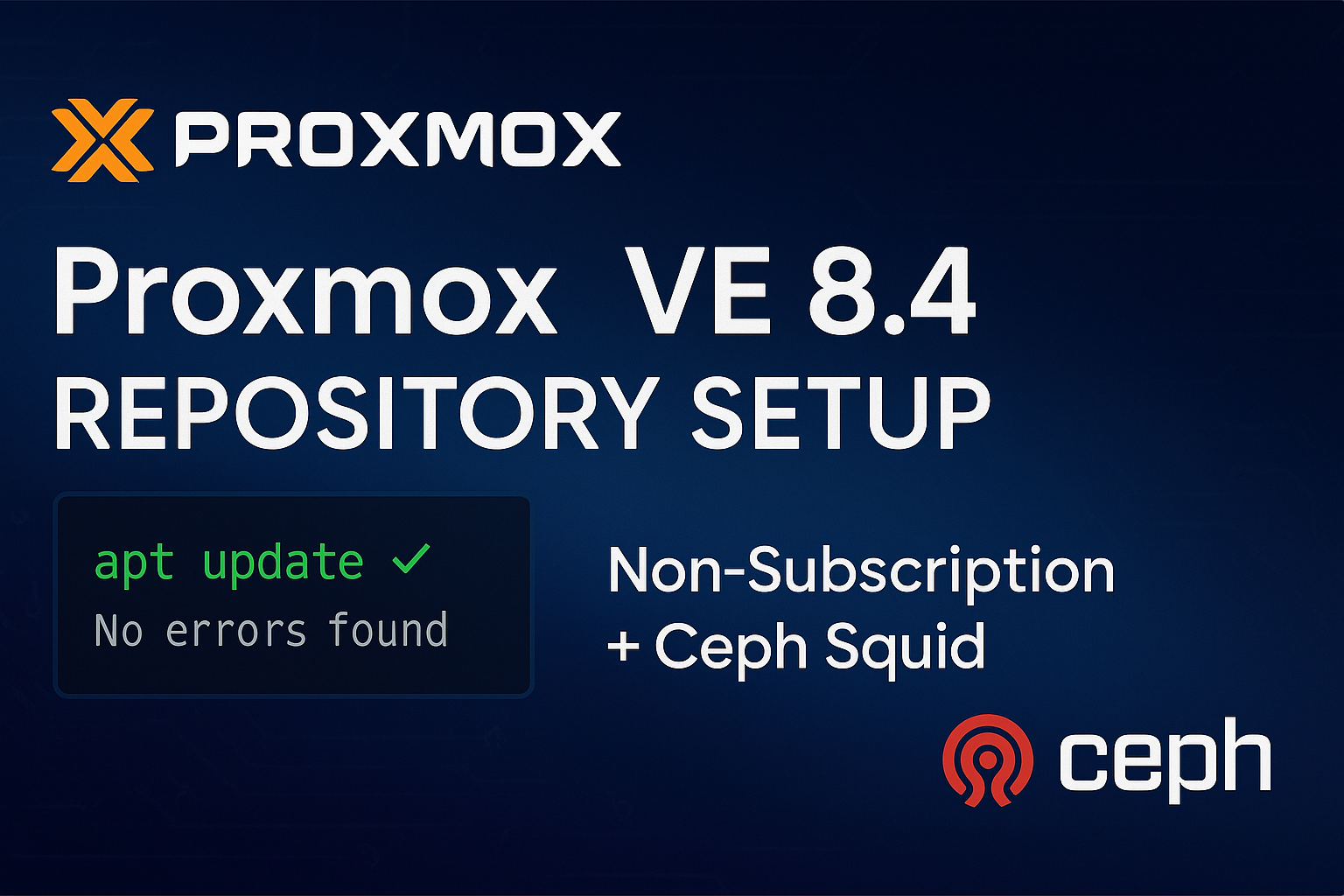Introduction
Proxmox Virtual Environment (VE) is a powerful open-source virtualization platform that combines KVM hypervisor and LXC containers with a web-based management interface. While Proxmox offers enterprise subscriptions for production environments, many users—particularly those running homelabs or development environments—prefer to use the non-subscription repositories for updates and package management.
This comprehensive guide will walk you through the proper configuration of Proxmox VE 8.4 repositories for non-subscription use, including the latest Ceph Squid storage support. We'll cover common pitfalls and provide a complete solution that ensures your system stays updated without authentication errors.
Video Tutorial
For a visual walkthrough of this process, watch our video tutorial:
How to Setup Proxmox VE 8.4 Non-Subscription Repositories + Ceph Squid
The video demonstrates the exact commands and process described in this article, making it easy to follow along with your own Proxmox installation.
Understanding Proxmox Repository Structure
Before diving into the configuration, it's essential to understand how Proxmox VE manages its repositories:
Repository Types
Proxmox VE uses two main categories of repositories:
- Enterprise Repositories (Subscription Required)
- Provide the most stable, thoroughly tested packages
- Require valid Proxmox subscription for access
- Recommended for production environments
- Located at
https://enterprise.proxmox.com
- Non-Subscription Repositories (Free Access)
- Provide timely updates without subscription
- Tested by the community
- Suitable for non-production environments
- Located at
http://download.proxmox.com
Key Repository Files
Proxmox VE 8.x stores repository configurations in separate files under /etc/apt/sources.list.d/:
pve-enterprise.list- Enterprise repository (installed by default)pve-no-subscription.list- Non-subscription repositoryceph.list- Ceph storage repository
The Challenge: Why Both Repositories Matter
Many users encounter the frustrating "401 Unauthorized" error when attempting to update their Proxmox installation:
E: Failed to fetch https://enterprise.proxmox.com/debian/ceph-quincy/dists/bookworm/InRelease 401 Unauthorized [IP: 45.84.67.184 443]
E: The repository 'https://enterprise.proxmox.com/debian/ceph-quincy bookworm InRelease' is not signed.
This error occurs because Proxmox VE configures enterprise repositories by default, including a separate Ceph repository that many configuration guides overlook. Simply changing the main PVE repository isn't sufficient—you must configure both the PVE and Ceph repositories for a fully functional system.
Step-by-Step Configuration Guide
Prerequisites
- Fresh or existing Proxmox VE 8.4 installation
- Root access to the Proxmox host
- SSH or console access
Step 1: Configure the Main PVE Repository
First, create the non-subscription repository file:
cat > /etc/apt/sources.list.d/pve-no-subscription.list << EOF
deb http://download.proxmox.com/debian/pve bookworm pve-no-subscription
EOF
Next, disable the enterprise repository:
sed -i 's/^deb/#deb/' /etc/apt/sources.list.d/pve-enterprise.list
Step 2: Configure the Ceph Repository
Create or update the Ceph repository configuration for Squid (version 19.2):
cat > /etc/apt/sources.list.d/ceph.list << EOF
deb http://download.proxmox.com/debian/ceph-squid bookworm no-subscription
EOF
Step 3: Verify Repository Configuration
Check all repository configurations to ensure they're correct:
# Display all repository files
echo "=== PVE No-Subscription Repository ==="
cat /etc/apt/sources.list.d/pve-no-subscription.list
echo -e "\n=== PVE Enterprise Repository (should be commented) ==="
cat /etc/apt/sources.list.d/pve-enterprise.list
echo -e "\n=== Ceph Repository ==="
cat /etc/apt/sources.list.d/ceph.list
Verify no active enterprise repositories remain:
grep -r "^deb.*enterprise.proxmox.com" /etc/apt/sources.list.d/
This command should return no results if properly configured.
Step 4: Update the System
With repositories properly configured, update your system:
# Update package lists
apt update
# Perform full system upgrade
apt dist-upgrade -y
# Clean up unnecessary packages
apt autoremove -y
apt autoclean
Understanding Ceph Versions in Proxmox
Proxmox VE 8.x supports multiple Ceph versions:
- Quincy (17.2) - Previous stable version
- Reef (18.2) - Current stable version
- Squid (19.2) - Latest version
For new installations, we recommend using Ceph Squid for the latest features and improvements. However, you can substitute the repository URL if you need a specific version:
# For Ceph Reef
deb http://download.proxmox.com/debian/ceph-reef bookworm no-subscription
# For Ceph Quincy
deb http://download.proxmox.com/debian/ceph-quincy bookworm no-subscription
Alternative: Web UI Configuration
You can also manage repositories through the Proxmox web interface:
- Navigate to Datacenter → Your Node → Updates → Repositories
- Disable all repositories containing "enterprise.proxmox.com"
- Add the non-subscription repositories:
- Click Add
- Select No-Subscription for both PVE and Ceph repositories
Common Issues and Solutions
Issue 1: Ceph User Warning Messages
During updates, you might see:
usermod: no changes usermod: unlocking the user's password would result in a passwordless account chown: cannot access '/var/log/ceph/*.log*': No such file or directory
Solution: These are normal messages when Ceph packages are installed but not yet initialized. They can be safely ignored.
Issue 2: No Valid Subscription Popup
Even after configuring non-subscription repositories, the web UI displays a "No valid subscription" message.
Solution: This is normal behavior and doesn't affect functionality. The message simply indicates you're not using enterprise repositories.
Issue 3: Installing Ceph via CLI
When using pveceph install, the command defaults to enterprise repositories.
Solution: Explicitly specify the repository:
pveceph install --repository no-subscription
Best Practices and Recommendations
For Home Labs and Development
- Non-subscription repositories are perfectly suitable
- Update regularly but test updates on non-critical VMs first
- Consider setting up automatic updates for security patches only
For Production Environments
- Consider purchasing a Proxmox subscription for:
- Enterprise repository access
- Professional support
- Stable, thoroughly tested updates
- The Basic subscription tier is affordable for small businesses
Security Considerations
- Always use HTTPS connections when possible
- Regularly update your system for security patches
- Monitor Proxmox security advisories
Complete Command Summary
For quick reference, here are all the commands needed to configure non-subscription repositories:
# Step 1: Configure PVE repository
cat > /etc/apt/sources.list.d/pve-no-subscription.list << EOF
deb http://download.proxmox.com/debian/pve bookworm pve-no-subscription
EOF
# Step 2: Disable enterprise repository
sed -i 's/^deb/#deb/' /etc/apt/sources.list.d/pve-enterprise.list
# Step 3: Configure Ceph repository
cat > /etc/apt/sources.list.d/ceph.list << EOF
deb http://download.proxmox.com/debian/ceph-squid bookworm no-subscription
EOF
# Step 4: Update system
apt update && apt dist-upgrade -y
apt autoremove -y && apt autoclean
Conclusion
Properly configuring Proxmox VE 8.4 repositories for non-subscription use requires attention to both the main PVE repository and the Ceph storage repository. By following this guide, you can maintain a fully updated Proxmox installation without subscription-related errors.
Remember that while non-subscription repositories are freely available and perfectly functional, they undergo less rigorous testing than enterprise repositories. For production environments where stability is critical, consider supporting the Proxmox project with a subscription.
Whether you're running a homelab, development environment, or evaluating Proxmox for future production use, this configuration ensures you have access to the latest updates and features while maintaining system stability.